Disparity refers to the difference in the position of an object in the left and right images captured by our two eyes. It is related to depth because greater disparity indicates that an object is closer to the observer, while smaller disparity suggests that the object is farther away.
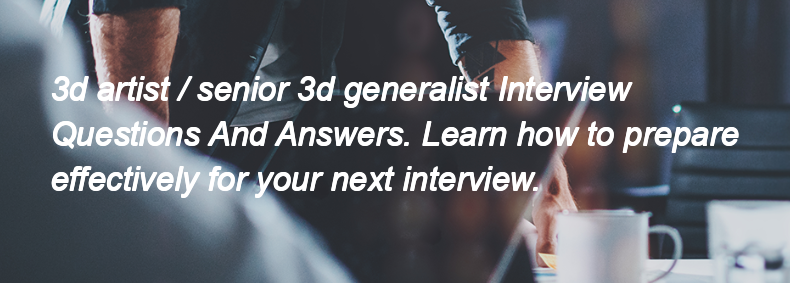
Disparity refers to the difference in the position of an object in the left and right images captured by our two eyes. It is related to depth because greater disparity indicates that an object is closer to the observer, while smaller disparity suggests that the object is farther away.
Epipolar geometry is the geometric relationship between two views of the same scene captured by two cameras. It defines the epipolar plane, epipoles, and epipolar lines, which help in constraining the search for corresponding points in stereo images. It is important in stereo vision because it reduces the 2D correspondence problem to a 1D search along epipolar lines, making it easier and more efficient to find matching points between the two images.
LiDAR-based 3D mapping uses laser pulses to measure distances and create precise 3D models, providing high accuracy and detail, especially in complex environments. Vision-based 3D mapping relies on cameras and computer vision techniques to interpret images, which can be less accurate in low light or featureless areas but is often more cost-effective and easier to deploy.
Stereo cameras work by capturing two images simultaneously from slightly different angles, similar to how human eyes perceive depth. By comparing the two images, the system calculates the disparity between corresponding points, allowing it to determine the distance of objects in the scene and create a 3D representation.
A point cloud is a collection of data points in a three-dimensional coordinate system, representing the external surface of an object or environment. It is generated using 3D scanning technologies, such as LiDAR, photogrammetry, or depth sensors. In 3D vision applications, point clouds are used for object recognition, scene reconstruction, and analysis in fields like robotics, computer vision, and virtual reality.
AI in 3D games refers to the techniques used to create intelligent behavior in non-playable characters (NPCs). It is implemented through algorithms that govern NPC decision-making, pathfinding, and actions based on player interactions and game environment. Common methods include state machines, behavior trees, and finite state machines, which help NPCs react dynamically to different situations and provide a more immersive experience.
Common challenges in 3D game development include:
1. **Performance Optimization**: Use level of detail (LOD), culling techniques, and efficient asset management to ensure smooth performance.
2. **Asset Creation**: Utilize tools like Blender or Maya for modeling and texture creation, and establish a clear pipeline for asset integration.
3. **Physics and Collision Detection**: Implement robust physics engines (like Unity's PhysX or Bullet) and optimize collision detection algorithms.
4. **Animation**: Use skeletal animation and blend shapes, and ensure proper rigging to create realistic movements.
5. **User Interface (UI)**: Design intuitive UIs that are easy to navigate in a 3D space, using tools like Unity's Canvas system.
6. **Networking for Multiplayer**: Implement reliable networking solutions and handle latency issues with techniques like client-side prediction.
7. **Debugging and Testing**: Use automated testing tools and maintain a thorough testing process to identify and fix bugs early.
To overcome
The different types of camera systems used in 3D games include:
1. **First-Person Camera**: Provides a view from the player's perspective.
2. **Third-Person Camera**: Shows the player character from a distance, typically behind or above.
3. **Top-Down Camera**: Views the scene from directly above, often used in strategy games.
4. **Isometric Camera**: Offers a fixed angle view that simulates a 3D perspective on a 2D plane.
5. **Free Camera**: Allows the player to move the camera freely in any direction.
6. **Fixed Camera**: Remains in a set position, often used in specific scenes or cutscenes.
7. **Dynamic Camera**: Adjusts automatically based on player movement or actions to enhance gameplay.
The main differences between 2D and 3D game development are:
1. **Dimensions**: 2D games operate in two dimensions (width and height), while 3D games operate in three dimensions (width, height, and depth).
2. **Graphics**: 2D games use flat images and sprites, whereas 3D games use models and textures that create a sense of depth.
3. **Movement**: In 2D games, movement is typically restricted to a plane, while 3D games allow for movement in all directions, including up and down.
4. **Complexity**: 3D game development is generally more complex, requiring knowledge of 3D modeling, animation, and physics.
5. **Tools and Engines**: Different tools and game engines are often used; 2D games might use engines like Unity or Godot in 2D mode, while 3D games require more advanced features of these engines.
Level of Detail (LOD) in 3D games refers to the technique of using multiple versions of a 3D model with varying levels of detail. As the distance from the camera increases, lower-detail models are used to reduce the rendering load and improve performance, while higher-detail models are used when the object is closer to the camera for better visual quality.
Artboards in Adobe XD are designated areas where you can design and layout different screens or sections of your project. They help organize your design by allowing you to create multiple screens for web or mobile applications within a single file. To use them effectively, you should:
1. Create separate artboards for each screen or state of your design.
2. Use consistent dimensions and spacing for a cohesive layout.
3. Label artboards clearly for easy navigation.
4. Utilize the repeat grid feature to maintain uniformity across similar elements.
5. Organize artboards logically to reflect user flow or navigation paths.
To prototype interactions and transitions in Adobe XD, select the artboard you want to link from, then use the "Prototype" tab. Click on the element you want to make interactive, drag the blue arrow to the target artboard, and set the trigger (like "Tap") and the transition type (like "Slide" or "Dissolve") in the properties panel. Finally, click the play button to preview the prototype.
Adobe XD handles responsive design elements through features like Responsive Resize, which allows you to automatically adjust the size and position of objects when the artboard is resized. You can also use constraints to define how elements should behave when the layout changes, ensuring that they maintain their relative positioning and proportions.
The benefit of using Component States in your design system is that it allows you to create variations of a component (like hover, active, or disabled states) within a single component, making it easier to manage and maintain consistency in design while improving efficiency in prototyping and user interaction.
Yes, Adobe XD can be used for both web and mobile app design. To handle adaptive layouts, you can use responsive resize features, create artboards for different screen sizes, and utilize components and constraints to ensure designs adjust appropriately across various devices.
Compositions are the fundamental building blocks of an After Effects project; they're containers for layers of video, audio, images, and other effects, forming a self-contained scene or segment. Complex projects with multiple comps are managed by using pre-compositions (nesting comps within each other to organize elements), utilizing a clear naming convention for all comps and layers, using folders in the project panel for organization, and potentially leveraging master compositions that control or link to multiple other compositions for a streamlined workflow.
Expressions in After Effects allow you to automate animation and link properties together. They use JavaScript to control property values.
For example, I once used the expression `wiggle(5, 20)` on a layer's position to create a subtle, random shaking effect. This made the layer move randomly 5 times per second with a maximum intensity of 20 pixels.
To apply an effect, drag it from the Effects & Presets panel onto a layer in the Timeline or Composition panel. To customize it, adjust its properties in the Effect Controls panel after it's applied.
Use the "Audio Spectrum" or "Audio Waveform" effect. Apply it to a solid layer, and adjust parameters to visualize the audio. Keyframe properties based on audio amplitude using the "Keyframe Assistant > Convert Audio to Keyframes" option. Then, link animation properties to these keyframes using expressions.
* **Position:** Changes an object's location in the composition.
* **Scale:** Alters the size of an object.
* **Rotation:** Spins an object around its anchor point.
* **Opacity:** Adjusts an object's transparency.
